Wine Doors - Install Windows Applications
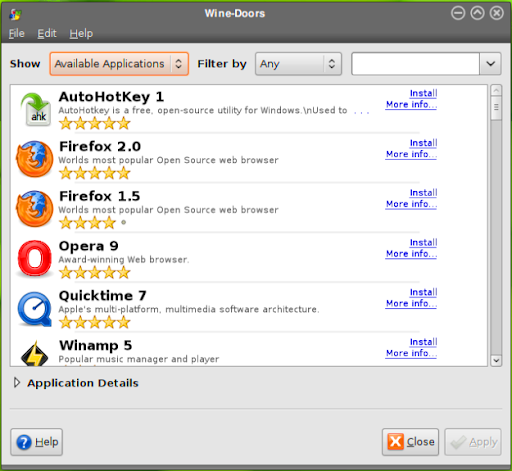
Installation Garb Wine Doors deb package from wine-doors.org site download section . And save the deb file wine-doors _all.deb to into your download folder. Download should complete pretty quickly because package is very small. Execute following command from the download folder to install wine-doors deb package. sudo dpkg -i wine-doors*_all.deb Now start Wine Doors by clicking on Applications > System Tools > Wine Doors . Features Wine Doors provides a feature called bottles. Bottle concept is borrowed from crossover office a popular commercial alternative of wine. Where a bottle is an isolated environment in which you can run one or multiple windows applications without interfering with other bottles on the systems. Wine Doors has community that constantly tests existing windows applications for compatibility of wine and adds them to the Wine Doors repository. So these applications are available for you to be installed with a single click using synaptic package manager...


