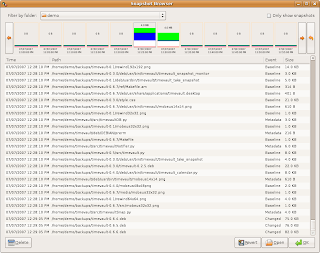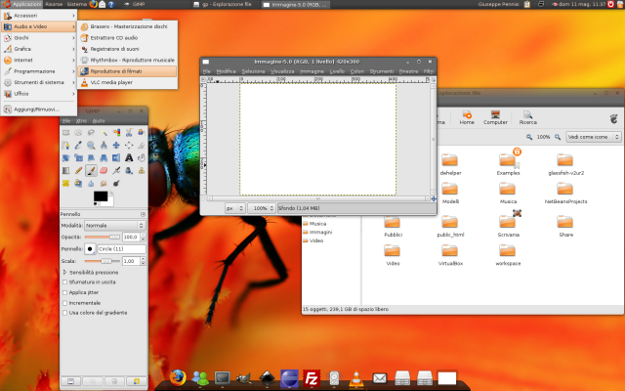Debugging PHP in Quanta Using xdebug

Quanta is a full featured KDE programming editor. Quanta now has support for DBGp debugging protocol. Install quanta by by issuing following command. sudo apt-get -y install quanta Configuring xdebug Install xdebug using previous blog post on Debugging PHP using xdebug . After installing xdebug add following configuration options to your /etc/php5/apache2/php.ini . xdebug.remote_enable = 1 xdebug.remote_handler = dbgp xdebug.remote_mode = req xdebug.remote_port = 9000 xdebug.remote_host = localhost Now restart your apache using following command. sudo /etc/init.d/apache2 restart Configuring quanta You can debug php scripts only in projects. Create a new project in quanta and add /var/www to it. Open project properties, select DBGp from Debugger combo box and accept remaining default settings. If you followed previous steps and debugging on local machine then you don't have to do anything else. If you have to change debug port and server url then click on Options...